Hey hey...
So. I'm a bit of an advocate for using your pre-existing tools to solve a problem instead of instantly going out and buying something.
Is it stingy? Maybe a bit? But I see little reason when you've got something that does the job adequately.
Okay. The title. Well... I don't own a webcam. Yes. I work as a software developer. Yes. I basically live on the internet. No, I don't have an irrational fear of showing my face to others.
It's just because I own one of these bad boys...

A phone with a pretty good camera.
I just use this, and today I wanna show you how and if you're a bit like me and don't have a lot of meetings with cameras on. Well... That may convince you against that purchase.
If you've got a lot of those meetings. Skip this post. Buy that webcam. Please. And spend good money on it.
Okay. Also, phone cameras tend to be pretty good, especially compared to even a lot of high-end webcams. That's a good incentive to use one of these, as well.
There are like 500 ways to do this, but that one is pretty simple, involves little setup, and works on every operating system and phone.
So... Here we go.
That's the key. That website. obs.ninja
It's a site that allows you to stream your phone camera to your main stationary computer/laptop/whatever.
Just open up the site on your computer, open create a reusable invite, and then open the guest invite link to the site to share your camera. Select the correct phone camera. (Front or back)
And then this should happen.
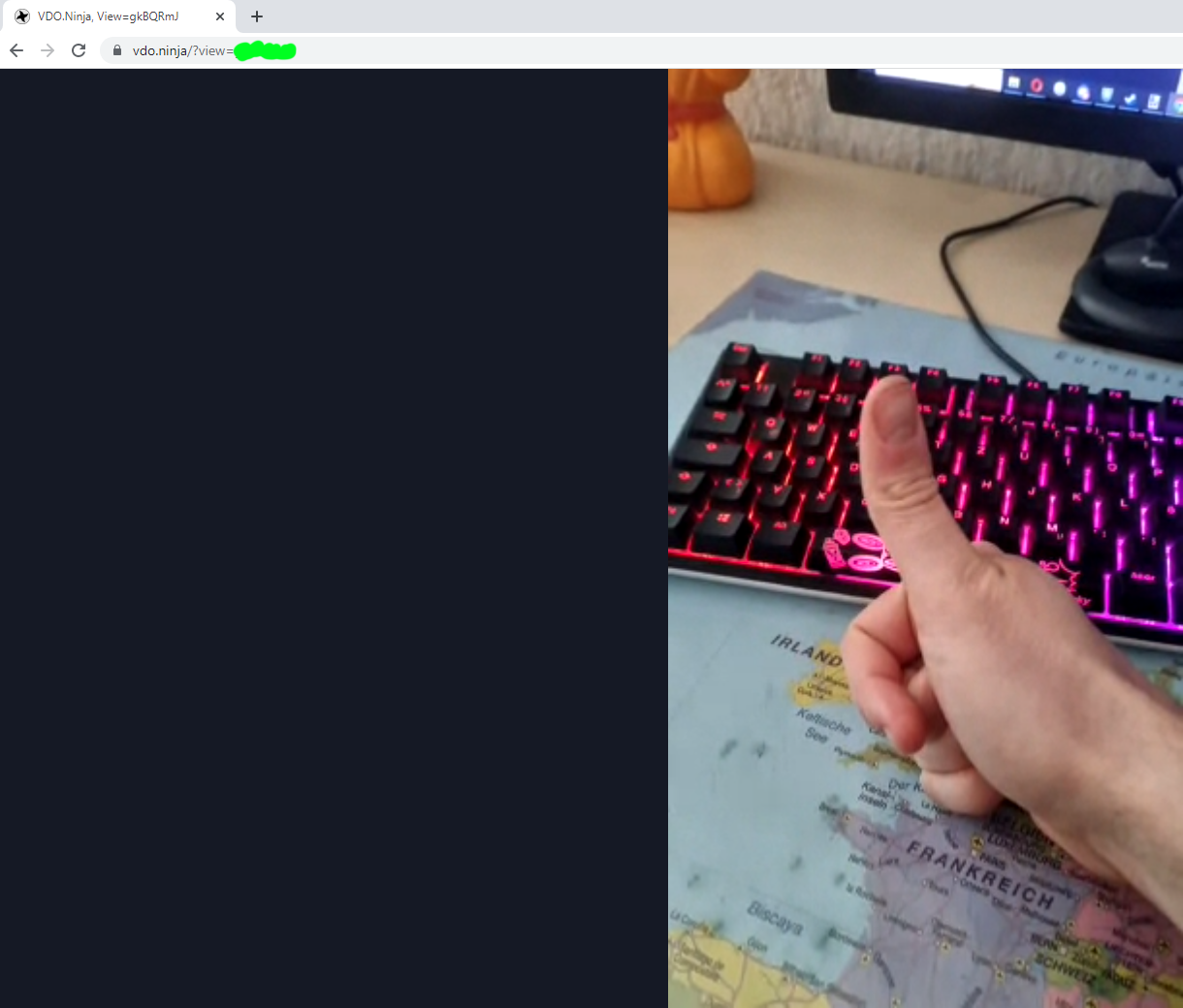
A lovely little face originating from your phone.
Okay. But how do we get this onto our webcam view? Simple. Now we come to that OBS part, teased by the website's name.
OBS has this feature which allows you to create a virtual webcam out of any provided video footage source.
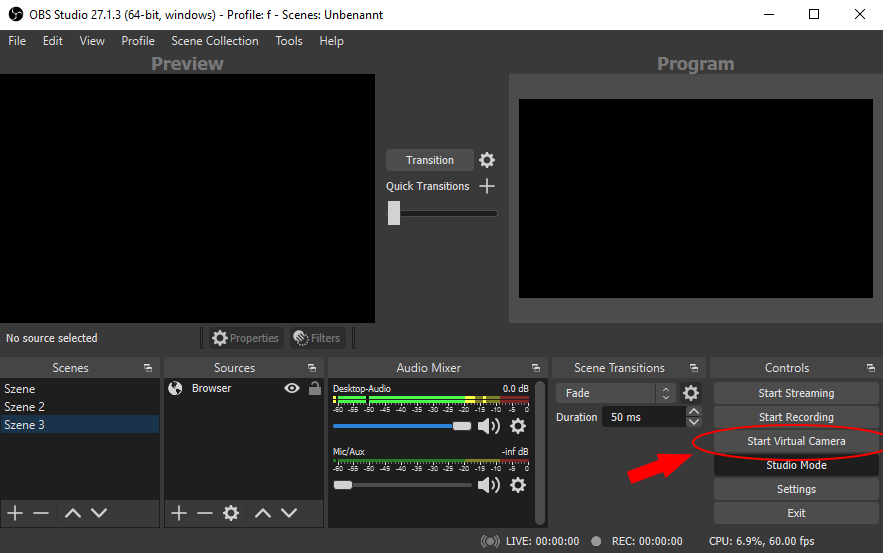
This allows us to capture the browser footage using the "browser capture" mode and the provided OBS link from the website. (During the room-sharing phase)
Set up a browser capture with this video. And then start up the virtual webcam.
Et voila... Webcam from the phone.
Cool isn't it? From this point onwards, you can use this in any program like any other webcam by selecting the OBS virtual webcam.
Yes. It's a bit more effort. But once you get the hang of it, you can easily do it in under 30s. Also, the webcam quality is pretty high since you're using a high-quality camera already. Especially compared to a low-end webcam.
So yeah... That's a pretty good solution to satisfy my infrequent need for webcams. Hope you found that interesting as well.
See ya.